Applying online is increasingly encouraged by companies as it allows them to streamline their hiring process electronically. JobTabs supports online job applications by providing you with all of its features that give your resume an upper hand over other applicants.
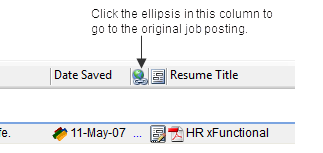
Upon completing the Job Application wizard, JobTabs will open up the cover letter editor as it normally would. Before beginning the job application, we strongly suggest that you go to the original web page containing the job listing by clicking the "..." (ellipsis") in the original job posting column. This will take you to the original job posting on the company site. Going to the original posting is highly recommended because the hyperlinks in the saved job posting may not work properly when the job is saved to JobTabs. JobTabs focuses on the text, graphics and layout of the page when saving it. Hyperlinks are not altered to work on your local machine.
Complete the job application as you normally would until you get to the section where you upload your cover letter and resume. Paste the contents of your cover letter if directed to do so. You can also save your cover letter to your local hard drive and then upload it if you are required to do so. We would only recommend uploading your cover letter if pasting your cover letter compromises the formatting.
When you get to the part where you are required to provide your resume, most 'Apply Online' facilities will have a button prompting you to upload your resume. While you can always click the 'Browse...' button (or 'File...' as the case may be) on the web page to select files on your hard drive, JobTabs directs you to right-click the text area to bring up the JobTabs Resume Select dialog from the context menu.
As shown below, as long as you are applying to the job via the browser in the job application window; whenever you right click a file selection box the JobTabs menu will show. The file upload box can have a button that says Browse..., File..., Upload..., etc. It does not matter.
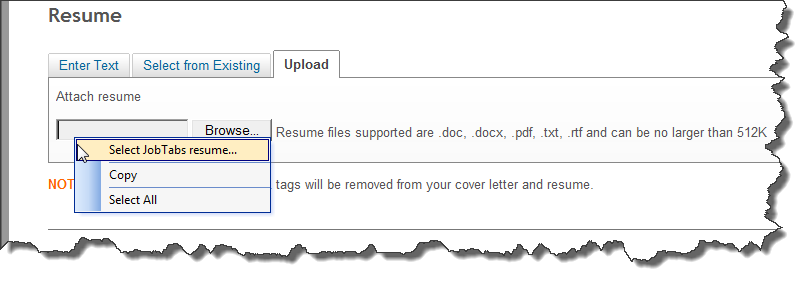
 |
JobTabs cannot keep track of resumes you upload from your hard drive because it doesn't know anything about them. If you are applying to a job online and you upload a file from your hard drive, JobTabs really cannot tell if you are uploading a cover letter, a resume, proof of citizenship, security clearance application or whatever. That is why it is so important to add your current resume or create a new resume in JobTabs. Once it is inside of JobTabs, JobTabs can keep track of how many companies you have sent it to, what kind of revisions you have made to it, etc. |
The Resume Select dialog is shown below.
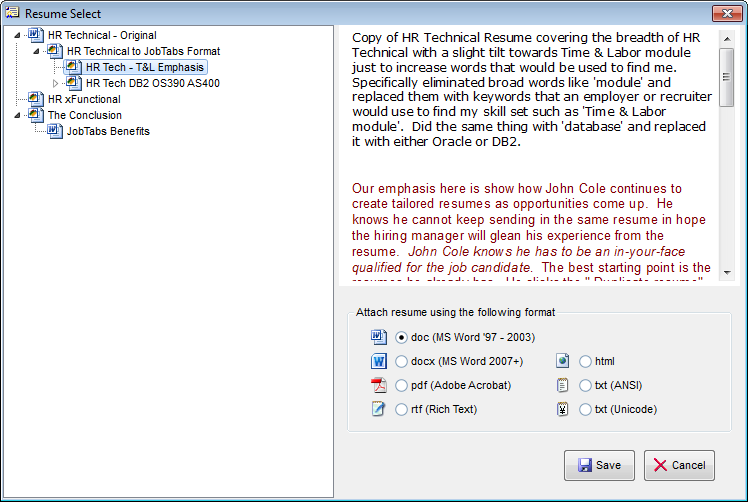
Once you select your resume from the JobTabs resume selection dialog, the formerly simple file selection box on your browser will change from,
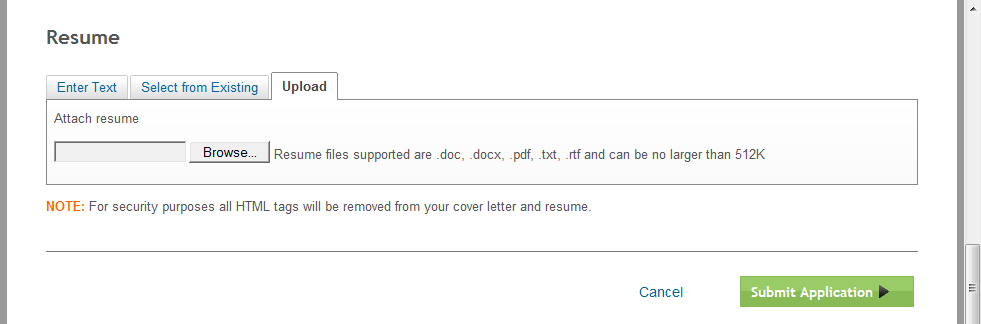
to be something along the lines of,
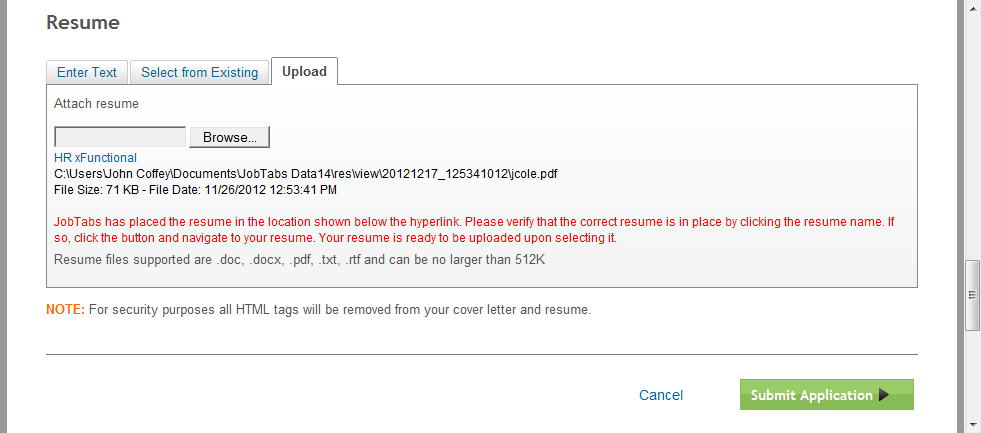
JobTabs adds a hyperlink to the actual resume you are going to upload. This allows you to verify that it is definitely the resume you want to use by simply clicking it. Below the hyperlink it also adds the location it placed the resume on your hard drive. Below that it has placed the file size so that you can verify it is within the size limits dictated by the site. It also includes the date on the resume. If you have configured JobTabs to backdate your resume, the file date allows you to verify that the facility is working properly.
A key point to keep in mind is that the resume has to be uploaded like you normally would. JobTabs simply makes it very easy for you to verify the contents of your resume, upload the resume with your standard resume name and have the resume backdated as well. JobTabs even copies the resume location to your clipboard so that you can paste it into the file field as soon as the file select dialog opens. This keeps you from having to navigate through all those directories to get to it.
At this juncture click the 'Browse...' button (or whatever the button is labeled in the browser).
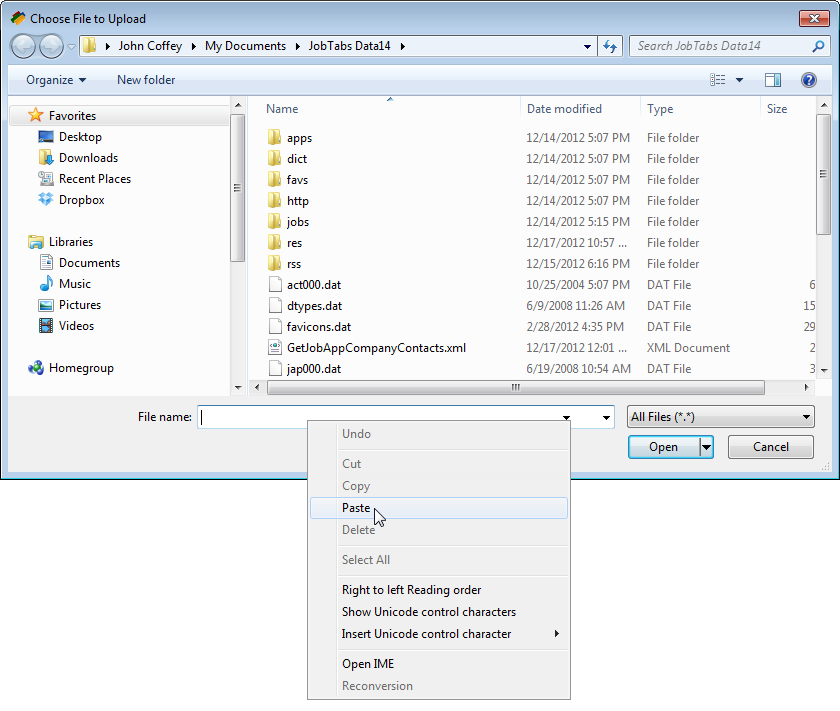
Right click the filename area and click "Paste". Alternatively you can just press CTRL+V to have the resume name pasted into the box. See the sample dialog to the left.
Click 'Open' and you are good to go. The dialog will close and JobTabs has availed your resume from within JobTabs to the job application. You can proceed with the job application as you normally would.
Things to Consider
-
To change your resume, just select a new one by right-clicking the the text area of the "Browse..." button again. You won't have to paste anything because the name will stay the same.

A notable exception here is if the document type changes. If you have a resume listed with a pdf extension and then you decide to upload a resume with a docx extension then you will have to paste again as the resume name will have changed from yourname.pdf to yourname.docx. Fortunately, JobTabs reminds you of this in bold type with a message,
Paste the contents of the clipboard into the file box as the file name has changed.
-
The displayed hyperlink will also change as a visual cue that you have changed the selected resume e.g., "IT Director" to "Training Manager"
-
The instructions will be removed as you no longer have to paste anything if the document type stays the same.
-
JobTabs will always remove the existing resume and replace it with the newly selected resume. If you are previewing the resume, make sure you close the resume as JobTabs cannot delete the resume if you are viewing it. If you are previewing a resume you opened via the hyperlink and then change the resume while it is still open, JobTabs will issue a warning as shown below.
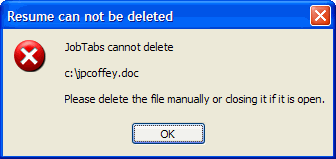
The solution is to close the resume you are viewing and then right-click the text area of the "Browse.." button again.
In closing, JobTabs has gone to great lengths in supplying methods that you can use to easily pursue jobs. You can alleviate much of the manual logging, note taking and repetitive steps in your pursuit of an engaging career. Let's move on to selecting your cover letter.
© 2005 - 2012 by JobTabs, LLC. All rights reserved.