| JobTabs Job Search & Resume Builder 2013 | Submit feedback on this topic |
Glossary Item Box
To add a hyperlink from the toolbar click the ![]() icon. The hyperlink dialog is shown below,
icon. The hyperlink dialog is shown below,
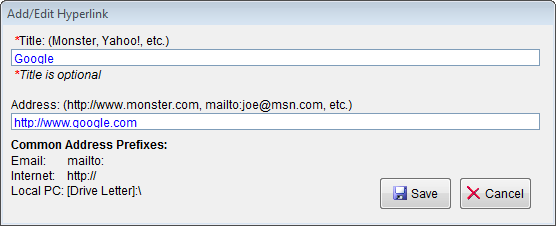
The title field is the user friendly name you would attribute to a hyperlink such as "Yahoo!", "My Online Resume", or "IBM Home Page." The address field is the actual address of the hyperlink such as
http://www.yahoo.com , http://www.resumes-online.com, or http://www.ibm.com.The address field doesn't have to be an internet address either. The hyperlink could be a file on your PC, another computer on your network or even an email address. Guidelines to assist you are provided in the Common Address Prefixes on the dialog. Below are some sample hyperlinks,
| Example | Title | Address |
| Email address | Robert Hastings | mailto:rhastings@someisp.net |
| Document on your hard drive | IT Contractor's Manual | c:\docs\itmanual.doc |
| Internet address | Job Advice Website | http:\\www.jobs.com |
| Network directory | Friend's resumes | \\SharedPC\docs\resumes\ |
The key is having the correct prefix so that JobTabs knows where to begin looking. A title is optional. If one is not provided the address will be used as the title.
Hyperlinks are highlighted in blue in the body of the text. Whenever the hyperlink has the focus it will be shown with a gray background as shown below,
Job seekers love JobTabs
In order to edit a hyperlink you will have to put the focus on it. This can be a bit tricky because if you click the hyperlink to set the focus, it will open to the destination specified by the hyperlink address. To edit a hyperlink, do the following:
You can now edit the hyperlink using the hyperlink dialog.
| See Also |
© 2005 - 2012 by JobTabs, LLC. All rights reserved.